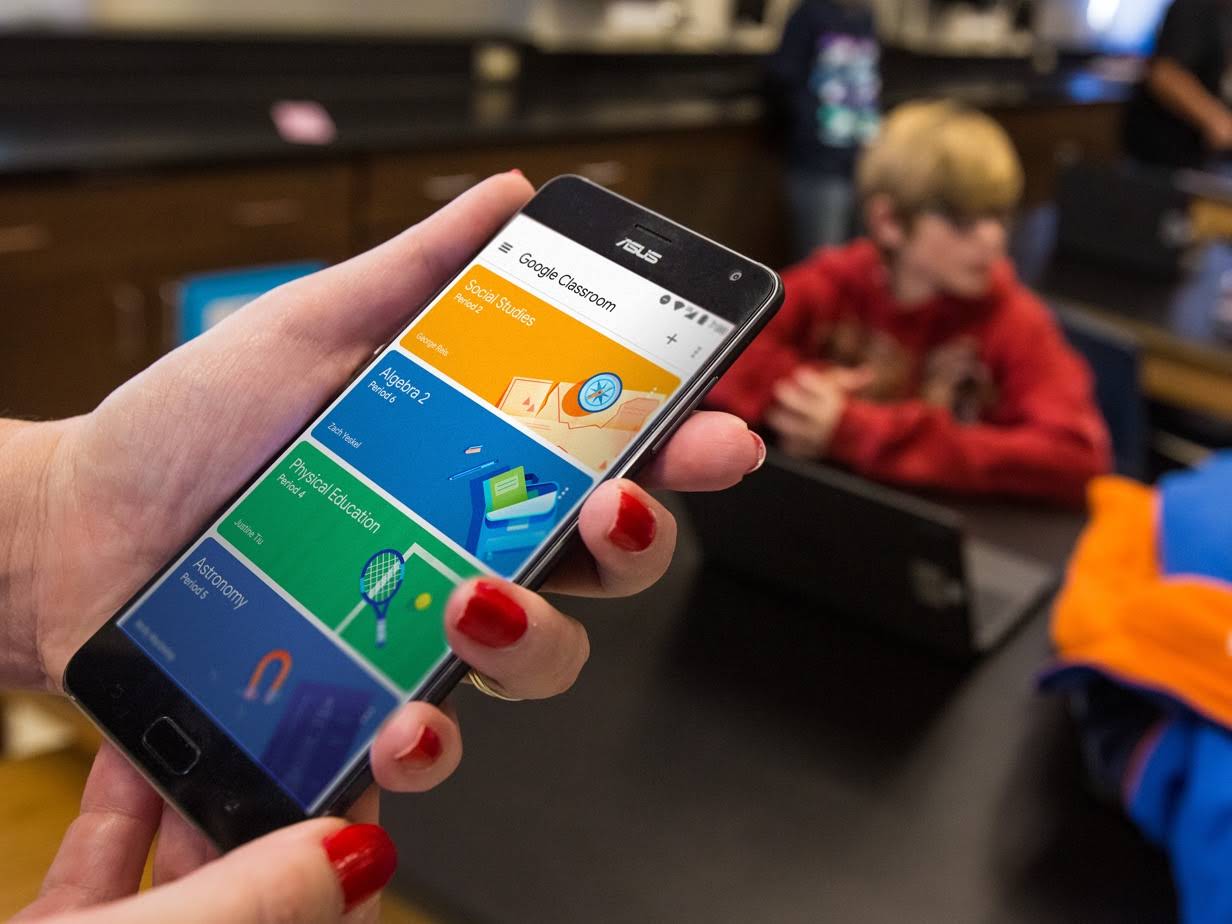Are you looking for a great way to keep your students engaged in class? If so, then Google Classroom is the perfect solution for you.
Google Classroom is a cloud-based learning platform that makes it easy for teachers and students to collaborate and communicate. With Google Classroom, teachers can easily create virtual classrooms, assign homework and quizzes, and provide feedback to their students instantly.
Google Classroom also allows students to interact with their peers, share files, and even participate in group discussions. It’s a powerful tool that can help students stay organised, engaged, and motivated while studying from home.
Table of Contents
In this blog post, we will show you how to get started with Google Classroom. We’ll provide step-by-step instructions on how to set up your virtual classroom and give tips on how to make the most of it. So let’s get started!
What Google Classroom Is & How It Can Help You
Google Classroom is an amazing digital learning platform from Google that makes connecting, collaborating and managing your classes easier than ever. It allows you to store your syllabus and assignments in one place, communicate with students on deadlines and updates with ease, post questions or polls to get feedback from the class and much more.
Google Classroom makes it possible to assign tasks or create polls that are tailored to the whole class or even individual students. You can also quickly measure student performance and keep track of their progress over time. Additionally, it provides analytical data that helps you compare the performance of different groups of students and adjust your teaching approach accordingly.
By streamlining your processes with Google Classroom, you’ll have more time to focus on teaching, providing feedback and helping your students understand your material better. It’s an invaluable tool for teachers looking to make learning easier and more effective for their students.
Setting Up & Joining a Google Classroom
Google Classroom is an online learning platform that helps teachers create and manage classes, assign tasks, and communicate with students. To get started, teachers and students must have a Google account to sign in to Classroom.
Once you’ve created an account, here are the steps for setting up and joining a Google Classroom:
Creating a Classroom
- Go to classroom.google.com and click Sign In .
- Select “Go to Classroom” from your dashboard or click the “+” button on the top right-hand corner.
- Add the class name, section, subject and description of the class.
4 Stream settings can be edited once you’ve created the class room as well.
5 Click create when finished! You can now invite your students to join
Joining a Classroom
1 Go to classroom.google.com and sign in with your Google Account credentials
2 Enter the class code provided by your teacher or school administrator into the “Join Class” box on the homepage 3 Click Join once done!
Managing Classes and Course Content on Google Classroom
Managing your classes and course content in Google Classroom is easy. First, you’ll need to create a class – whether it’s for one student or for a whole classroom of students. Then, you can add assignments to the class stream so that students can see what tasks they need to complete.
Here is how you can get started with managing your classes and course content:
- Create a Class: You can easily create a new class in Google Classroom by clicking the “+” icon at the top right of the screen. From there, you will be able to name your class, add a description and choose which type of class you would like to create (eg. Professional Learning Network or School/Institution).
- Add Assignments: Once your class is created, you can start adding assignments by clicking on the “Classwork” tab. Here you will be able to add various types of assignments such as discussions, questions and materials, so that your students will be able to see what tasks they need to complete in the class stream.
- Share Content: You can share content with your students by clicking on “Materials” within the Classwork tab. Here you can share any type of file from pdfs to images or even video files and link them directly within Google Classroom for students to access quickly and not have to search around for resources outside of classroom. This helps ensure that everyone has access to the same materials so nobody gets left behind!
How to Use the Features of Google Classroom
Google Classroom is packed with features that make it easy for teachers to create, organise and manage their classes.
Here’s a few of the key features you can explore to start getting the most out of Google Classroom:
Stream
The Stream feature is a great way for teachers to keep track of their students’ activities and discussions. With this feature, you can post announcements and submit assignments as well as follow up on student discussions in real time.
Assignments
The Assignments feature makes it easy for teachers to assign tasks to students, set due datesand track the progress of their assignments. You can also link an external video or audio file to an assignment if you need your students to watch or listen to something in order to complete it.
Grades
With Google Classroom’s grading system, teachers can validate student work and assign grades quickly and easily. You can set up labels your grades so they are easier to understand, such as A+ for excellent work and B- for average work. This makes grading much faster and more accurate than traditional methods!
Tips to Maximise Productivity With Google Classroom
Google Classroom is a great tool for organising and managing your classes efficiently. With the ability to create group assignments and have private conversations with students, there are plenty of ways to make the most out of this app for your teaching needs.
Here are some tips to maximise productivity when using Google Classroom:
- Customise each class page. Setting up personalised class pages can make it easier to manage, as students will know exactly where to find the materials they need.
- Assign tasks in stages. Breaking up larger tasks into smaller chunks will help keep students on track and reduce clutter in their inboxes.
- Monitor progress regularly. Use the reporting feature to check on student progress and provide feedback as needed in order to keep them motivated and on track.
- Reuse materials from previous classes. Make use of previously created materials for new classes – this could save you time since all you would need to do is update the material accordingly, instead of creating it from scratch every time.
- Utilise Google Drive integration. By integrating Google Drive with your Classroom, you can easily access documents, slideshows, and videos directly from within the platform, reducing tedious task of having to upload files multiple times or share them manually with each student.
Troubleshooting Common Issues With Google Classroom
If troubleshooting is a necessary part of using Google Classroom, rest assured that it is still an easy-to-use platform. The most common issues with Google Classroom are related to the following:
Login Issues
If you are having trouble logging into your account, ensure that you have entered the correct username and password. If that doesn’t work, make sure that you have enabled two-factor authentication (2FA) in your account settings.
Lagging Performance
If Google Classroom is running slowly, try reducing the resolution of your browser window and closing any unnecessary windows or applications. You can also check to make sure that no other network connections are running in the background and interfering with your connection. Finally, ensure that your computer meets the system requirements for Google Classroom.
Unresponsive Pages
It is possible for certain pages to become unresponsive after long periods of usage or in cases where there are too many open windows or tabs. To fix this problem, try restarting your browser or simply closing out any unnecessary tabs/windows that may be causing difficulty with Google Classroom’s performance.
Conclusion
Google Classroom is an amazing tool for educators and students alike. By leveraging its cloud-based platform, teachers can create an efficient learning environment in which class material and assignments can be easily distributed and tracked. Google Classroom also offers a host of innovative collaboration and communication tools that can foster deeper learning experiences. For students and parents, this service provides a convenient way to keep track of their learning progress.
In short, Google Classroom is an incredibly powerful tool for educators and students alike. With its intuitive design and powerful features, it is the perfect platform for creating an engaging and efficient learning environment. So, don’t wait any longer and get started today to see just how awesome it can be!